Quick-Start Guide for MODELZEN
This section briefly explains how to launch MODELZEN and translate a circuit netlist into an equivalent model.
MODELZEN can be run both in graphical user interface (GUI) mode and command-line mode as well as from Cadence® Virtuoso® Schematic Editor.
The command for starting MODELZEN is modelzen. To start MODELZEN in a GUI mode, execute:
modelzen --gui
or, simply:
modelzen
Then a GUI window like the one shown in Figure 4 will be popped up. The window has multiple tabs such as Main, Input, Output, Signal, and Simulation. The tabs other than the Main tab define the option values controlling the MODELZEN behavior, as will be described later. Pressing the OK button on the bottom starts the model generation process.
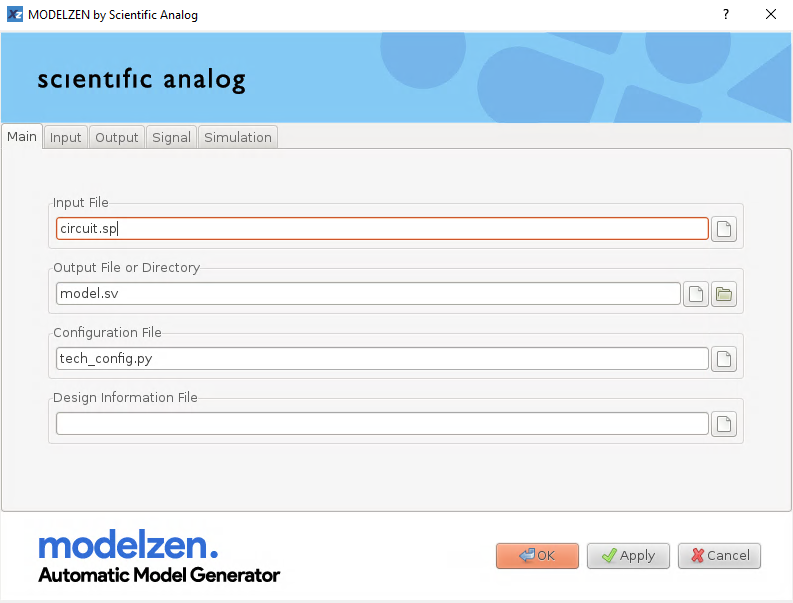
Figure 4. Graphical User Interface of MODELZEN.
On the other hand, you can also run MODELZEN from a command- line interface. This mode is suitable when one wants to batch- process multiple circuit netlists at once. For instance, the following command generates the model named model.sv from the circuit netlist named circuit.sp using the settings defined in the technology configuration file tech_config.py:
modelzen circuit.sp -o model.sv -c tech_config.py
The following figure illustrates how MODELZEN executes in command line.
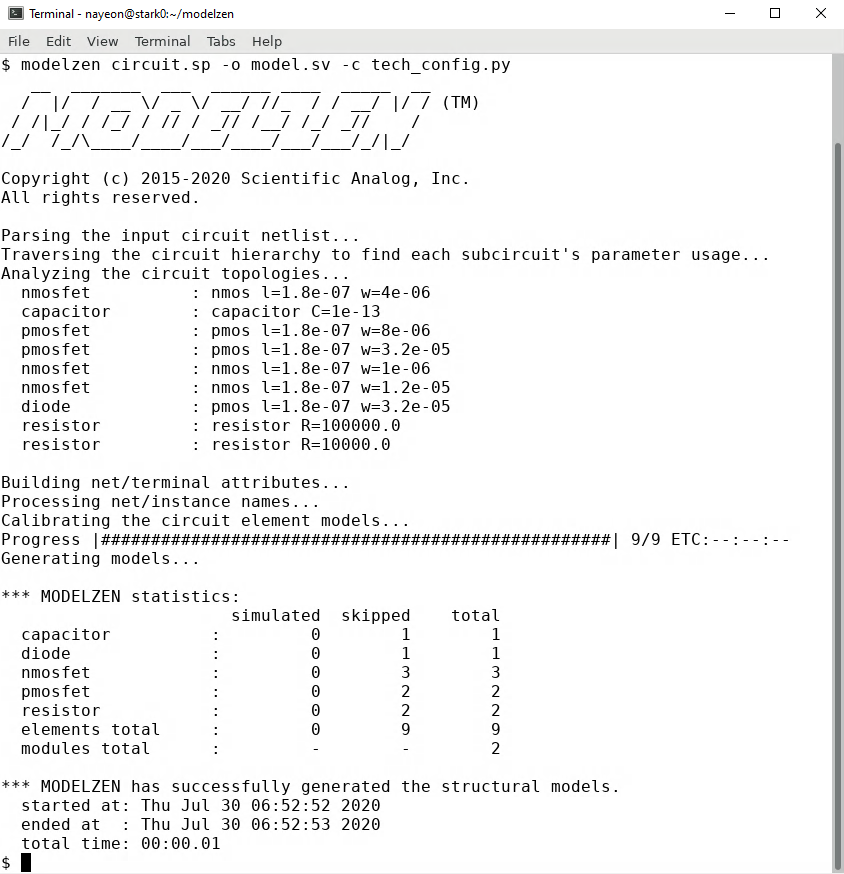
Figure 5. Screenshot of MODELZEN execution in command line.
Lastly, you can launch MODELZEN directly from Cadence® Virtuoso® Schematic Editor, using the GLISTER interface. Once the GLISTER menu is loaded, you can select GLISTER->Run MODELZEN menu item or simply click the icon ![]() from the menu toolbar. Then, GLISTER automates the process of extracting SPICE netlists from the circuit schematics, extracting the MODELZEN properties defined on the circuit schematics (to be discussed later), running MODELZEN to convert the circuit netlists to models, and finally importing the generated models back into the Cadence® Virtuoso® database. MODELZEN used in this environment realizes a true push-button flow for model generation.
from the menu toolbar. Then, GLISTER automates the process of extracting SPICE netlists from the circuit schematics, extracting the MODELZEN properties defined on the circuit schematics (to be discussed later), running MODELZEN to convert the circuit netlists to models, and finally importing the generated models back into the Cadence® Virtuoso® database. MODELZEN used in this environment realizes a true push-button flow for model generation.
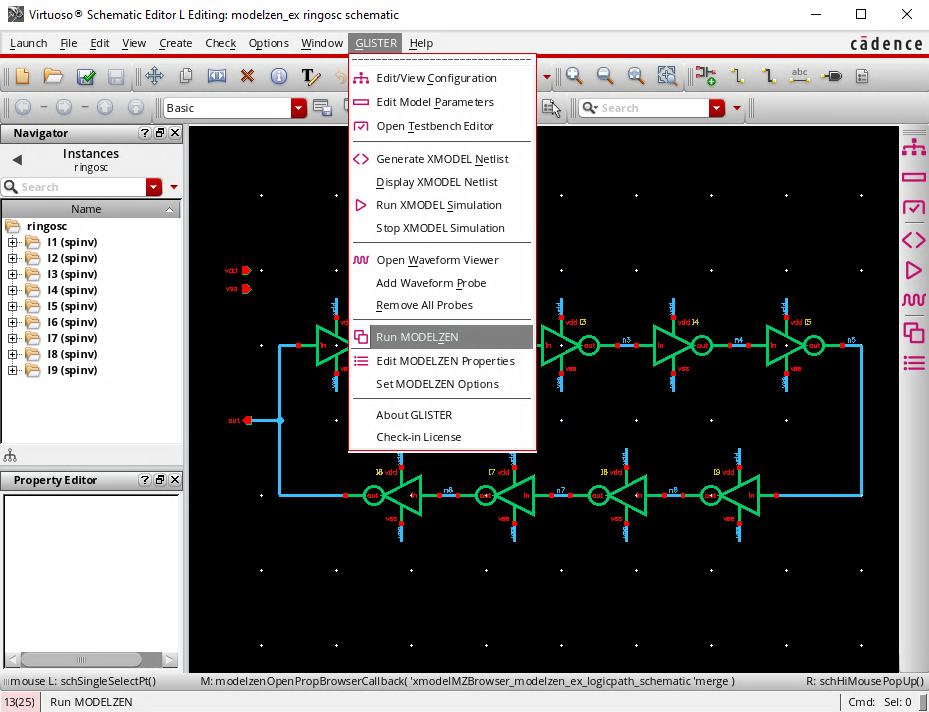
Figure 6. Screenshot of MODELZEN execution from Cadence® Virtuoso® Schematic Editor via GLISTER.
The XMODEL package includes a tutorial on MODELZEN, with which you can quickly learn the basic steps of generating models using MODELZEN. The tutorial is located in ${XMODEL_HOME}/tutorial/modelzen_basic where ${XMODEL_HOME} is the XMODEL installation directory. For instance, you can try out the example explained in this Section by executing these lines:
$ cp -R ${XMODEL_HOME}/tutorial/modelzen_basic ~/modelzen_basic $ cd ~/modelzen_basic/quick_start $ modelzen circuit.sp -c tech_config.py -o model.sv --gui
The tutorial’s default setup assumes that the Synopsys® HSPICE simulator is configured on your system and its command name is hspice. If your system has a different environment, you may need to modify the technology configuration file tech_config.py. Please refer to the tutorial documentations located in the doc/ subdirectory and Section 4 of this guide.